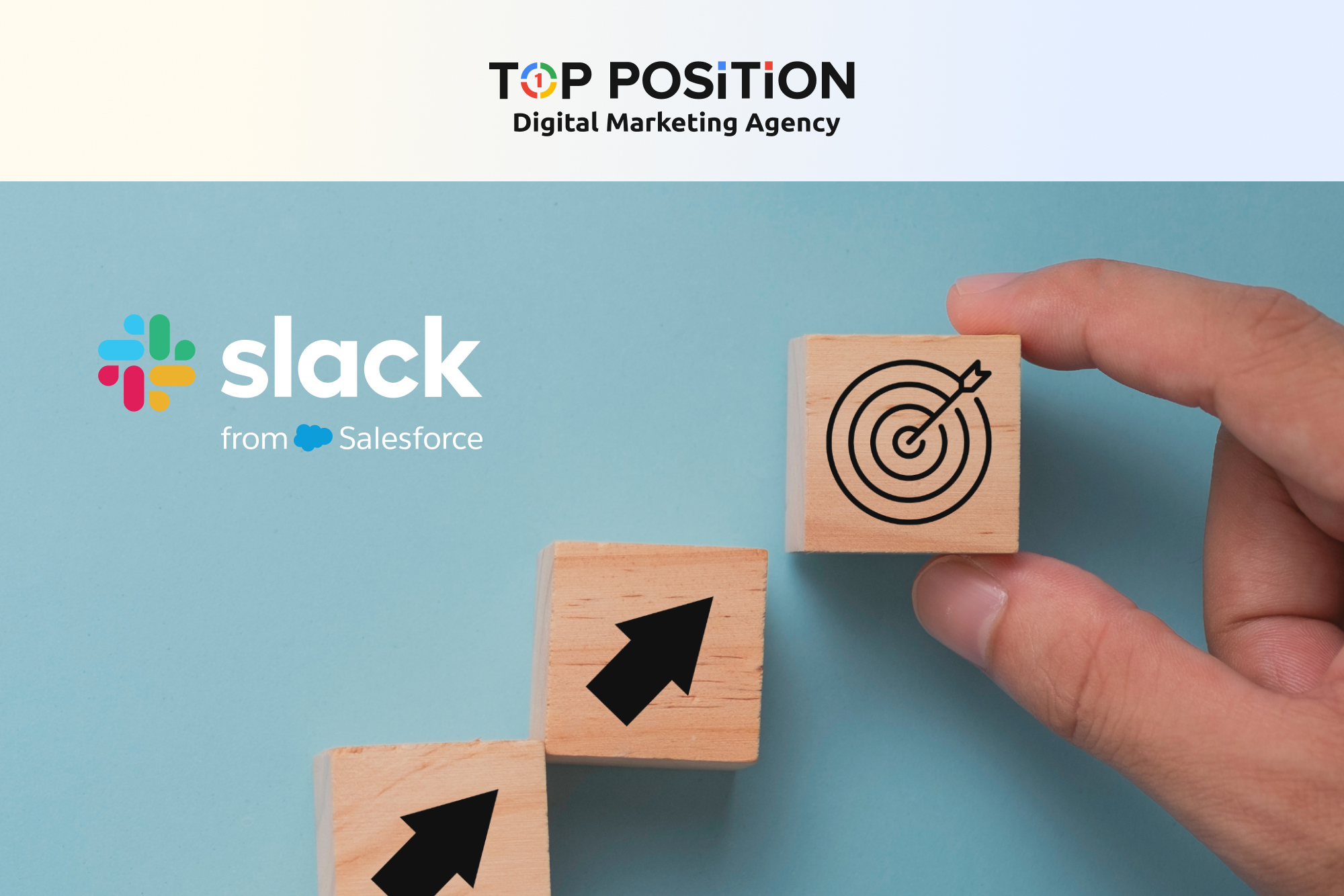Slack has become a cornerstone of communication in today’s business world. This is because Slack helps team members collaborate easily, no matter where they are.
Efficiency is crucial in modern business, especially with marketing strategies. Maximizing Slack’s potential is essential for staying competitive. Businesses can improve communication, increase productivity, and reach goals efficiently.
This blog post explores ten best practices for Slack for businesses. The tips and tricks for Slack help you maximize its features to improve workflow and boost efficiency for everyone.
Tip 1: Leveraging Slash Commands for Quick Actions
In Slack, slash commands are like shortcuts. They help you take action swiftly without navigating menus. They’re simple yet powerful marketing tools for boosting productivity.
Slash commands begin with a forward slash (“/”) followed by a keyword. They allow you to perform various tasks directly from the message box without interrupting your flow of conversation. Think of them as quick commands that get things done without clicking around.
- /away: Quickly set yourself as “away” to indicate you’re unavailable.
- /remind [who or what] [when] [what]: Set reminders for yourself or others without leaving Slack.
- /collapse: Minimize a long message thread for easier reading.
- /poll “Question” “Option 1” “Option 2”: Create instant polls to gather team feedback.
- /call [@username]: Start a call with a specific team member directly from Slack.
Tip 2: Customizing Notifications for Improved Focus
Managing your Slack notifications effectively is crucial for maintaining focus and productivity. Constant pings and alerts can disrupt workflow and derail concentration, leading to decreased efficiency and increased stress levels.
One effective way to regain control over your notifications is by leveraging Slack’s integration with Google Calendar. By syncing your calendar with Slack, you can pause notifications using the Do Not Disturb feature during scheduled meetings. This ensures you can concentrate on important talks or presentations without interruptions, allowing full focus on the task.
To activate DND, simply navigate to your Slack settings and locate the Do Not Disturb section. From there, you can manually enable DND whenever you need uninterrupted focus. Additionally, you can set a recurring schedule for DND to automatically activate during specific times, such as during meetings or designated work hours.
By utilizing DND, you can regain control over your notifications and create a distraction-free environment conducive to deep work and maximum productivity. It’s a straightforward yet powerful tool for maintaining focus throughout your workday.
Tip 3: Optimizing Channel Management
When it comes to managing your communication in Slack, understanding the distinction between channels and direct messages is crucial. Channels are like digital meeting rooms where team members gather to discuss specific topics, projects, or departments. They provide transparency and allow everyone to participate in the conversation.
Direct messages are private chats between people, which are good for fast talks or private topics. To ensure efficient communication, it’s essential to establish conventions for organizing channels. Start by creating channels based on departments, projects, or topics relevant to your team.
Use clear and descriptive names to help team members identify each channel’s purpose. Consider implementing a naming convention to maintain consistency across channels.
Tip 4: Maximizing Productivity with Workflow Builder
Slack’s Workflow Builder is a powerful tool designed to automate repetitive tasks and streamline processes within your workspace. Workflow Builder helps create custom workflows for your team’s needs, improving productivity and efficiency.
Workflow Builder allows you to automate notifications to your sales team. You can also create a collaboration channel and set task reminders automatically, eliminating the need for manual intervention.
Another example could be automating employee onboarding for your social media advertising services. You can create a workflow that sends welcome messages to new hires, provides them with essential information and resources, and schedules introductory meetings with key team members.
Tip 5: Utilizing Advanced Search Operators for Efficient Navigation
Navigating through a sea of messages and files in Slack can sometimes feel like searching for a needle in a haystack. However, with Slack’s advanced search operators, you can quickly pinpoint the information you need, saving valuable time and energy.
To leverage advanced search operators, simply use specific commands and modifiers to refine your search queries. For example, you can use quotation marks to search for exact phrases or the “from:” operator to filter results by sender. Additionally, operators like “before:” and “after:” allow you to specify date ranges, while “in:” lets you narrow down your search to specific channels or conversations.
By mastering these advanced search operators, you can streamline your navigation process and efficiently locate messages, files, and conversations within Slack. Whether you’re searching for a crucial document or revisiting a past discussion, these tools empower you to find what you need with ease, enhancing your overall productivity and effectiveness in Slack.
Tip 6: Integrating Google Drive for Seamless File Sharing
Integrating Google Drive with Slack is crucial for seamless file sharing within your team. By connecting these two platforms, you streamline your workflow and centralize your documents in one accessible location. This integration eliminates the need to switch between multiple tools, saving you time and reducing the risk of miscommunication.
To stay organized when integrating Google Drive with Slack, create dedicated channels or threads for specific projects or topics. This helps keep discussions and related files in one place, making it easier to find information when needed. Additionally, utilize Slack’s search functionality to quickly locate files by name, sender, or keyword.
Furthermore, consider implementing a file naming convention to ensure consistency and clarity across your team. This makes it easier for everyone to understand the contents of a file at a glance and reduces confusion.
Tip 7: Setting Up Out of Office Notifications
In a bustling digital workplace, staying connected is crucial. But what about those times when you’re off the grid, taking a well-deserved break, or attending to personal matters? This is where setting up out-of-office notifications becomes invaluable.
By letting your team know you’re temporarily unavailable, you help maintain transparency and manage expectations. It’s a simple yet effective way to ensure smooth communication flow within your team.
- Open Slack and navigate to your profile by clicking on your name at the top left corner.
- Select “Set yourself as away” from the dropdown menu.
- Choose the duration for your absence – whether it’s for a few hours, days, or longer.
- Optionally, write a brief message to inform your team about your availability.
- Click “Set as away” to activate your out of office status.
That’s it! With just a few clicks, you’ve effectively communicated your availability status to your team members.
Tip 8: Real-Time Collaboration with Message Scheduling
Slack’s message scheduling feature allows users to compose messages ahead of time and schedule them to be sent at a specific date and time. This feature is particularly useful for teams with members in different locations or for sending reminders or announcements outside of regular working hours.
Scheduled messages can help enhance communication and coordination within teams by ensuring that important information is delivered at the right moment. Whether it’s a project update, a deadline reminder, or a motivational message to kick off the day, scheduling allows you to communicate effectively without interrupting your team members’ workflow.
Tip 9: Implementing Best Practices for Enterprise Grid
Slack Enterprise Grid is designed for large organizations, offering enhanced features and scalability to meet the communication needs of diverse teams and departments. It allows for centralized management of multiple workspaces, ensuring seamless collaboration across the entire organization.
Cross-team collaboration is crucial in large organizations, and Slack Enterprise Grid facilitates seamless communication across departments. Encourage team leaders to create cross-functional channels where representatives from different teams can collaborate on projects and share updates in real-time.
Regularly review and update channel memberships to ensure that relevant team members are included in discussions. Consider using automation tools and integrations to social media and other platforms to streamline workflows and reduce manual tasks, improving efficiency across the organization.
Tip 10: Adding Notifications for Keywords and Phrases
Slack offers another useful feature to help you stay informed without being overwhelmed: notifications for specific keywords and phrases. By setting up notifications for keywords relevant to your work or projects, you can ensure that you’re alerted only when messages containing those keywords are mentioned, allowing you to stay in the loop without being bombarded by irrelevant notifications.
To set up keyword notifications, navigate to your Slack settings and find the Notifications section. From there, you can specify the keywords or phrases you want to receive notifications for, ensuring that you’re alerted whenever they’re mentioned in conversations or channels you’re part of.
This feature is particularly useful for staying informed about important discussions or updates related to specific topics or projects, while filtering out noise and distractions. By customizing your notifications based on keywords and phrases, you can streamline your communication and stay focused on what matters most to you and your team.
Ready to Use Slack to Streamline Communication in Your Company?
Unlocking efficiency in Slack translates to improved productivity for your team and business. By optimizing your communication workflows, you’re saving time, reducing distractions, and fostering better collaboration.
We’ve put these Slack tips to the test within our own dynamic team here at Top Position, and the results speak for themselves. Implementing these strategies has turbocharged our processes, enabling us to deliver our services with lightning speed and unparalleled efficiency. From streamlining communication to optimizing workflow management, these tips have become integral to our success, empowering us to exceed expectations and achieve remarkable results.
Get in touch with us, and let’s kickstart a conversation. At Top Position, we’re here to take your digital journey to the next level. Whether it’s crafting a captivating social media design or social media management services we’ve got you covered.
Let’s collaborate and unlock the full potential of your online marketing endeavors.